5 Second Hooks
Setting up a simple ManyChat automation
[accessally_course_navigation prev_button='Previous' next_button='Next']
ManyChat –
Go to Automations
You can create folders to keep things organized
STEPS TO SET UP MANYCHAT
1. Go to New Automation
* Instagram & Facebook are different so you will need to create one for each, but you can clone from one to the other.
2. To begin, choose start from scratch
3. New trigger
* User comments on your post or reel
* You need the paid version so you can set it up to say ‘any post or reel’
* Use words that are somewhat unique
* And Comment contains specific words
* Turn on public auto response in Feed – add a few options for comment responses
4. Next click Instagram or Facebook (whatever you’re setting it up for)
5. Type a response for what they commented for
* Add button “Give them to me”- title button and select Instagram.
* Add action – add a tag (tag based on what action they took.
* This is a great way to see who you’re interacting with and sending personal DMs
6. Send a message – Perfect! Here’s your ___.
Add button, title button “Click Here”, add link
7. Preview
8. Rename Automation
9. Set Live
10. Convert channels – to Facebook
ManyChat –
Go to Automations
You can create folders to keep things organized
STEPS TO SET UP MANYCHAT
- Go to New Automation
- Instagram & Facebook are different so you will need to create one for each, but you can clone from one to the other.
- To begin, choose start from scratch
- New trigger
- User comments on your post or reel
- You need the paid version so you can set it up to say ‘any post or reel’
- Use words that are somewhat unique
- And Comment contains specific words
- Turn on public auto response in Feed – add a few options for comment responses
- Next click Instagram or Facebook (whatever you’re setting it up for)
- Type a response for what they commented for
- Add button “Give them to me”- title button and select Instagram.
- Add action – add a tag (tag based on what action they took.
- This is a great way to see who you’re interacting with and sending personal DMs
- Send a message – Perfect! Here’s your ___.
- Add button, title button “Click Here”, add link
- Preview
- Rename Automation
- Set Live
- Convert channels – to Facebook

Some of our lessons have an awesome workbook you can download. We only add in workbooks when we feel like it adds to the value of the course. If you don't see anything to download on this tab check out the Resources tab to check out additional supplemental content.
No downloads for this lesson